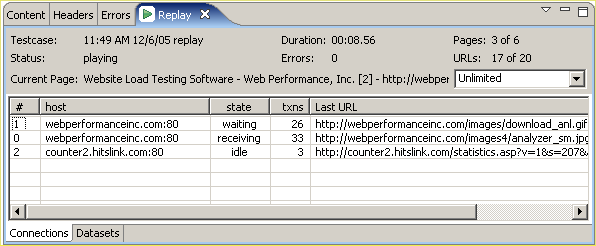A Replay is a simulation of a person using a browser to interact with a website. The pages visited are defined by the Recording being replayed. After each page is completed it will be selected in the Testcase Editor and displayed in the Content View (unless in Fast Play mode). The Content View will automatically be activate when a replay is started.
Prior to replaying a testcase for the first time, Analyzer will inspect the testcase for parts that cannot be replayed exactly as they were recorded. Then the Testcase Configuration wizard will display the recommended configuration steps. In most cases, the recommended steps should be followed.
This wizard can be re-run anytime by selecting Configure->Testcase option from the pop-up menu on the testcase (in the Navigator) or from the Configure toolbar button when a testcase editor is selected.
If a replay should be performed using a different identity (e.g. username & password), the User Identity wizard will lead you through the steps for re-configuring the testcase to use usernames/passwords from a list. If NTLM or HTTP authentication is detected, the User Identity wizard will perform the necessary configuration steps.
If you wish to re-run the User Identity wizard later, select the testcase (in Navigator or Testcase Editor) and choose the Configure->User Identity option.
Many websites use dynamically-changing parameters in URLs or form fields. These testcases cannot be replayed exactly as recorded. The Application State wizard analyzes these fields and determines the most likely sources for these variables.
If you wish to re-run the Application State wizard later, select the testcase (in Navigator or Testcase Editor) and choose the Configure->Application State option. This wizard will lead you through the steps for re-configuring the testcase as needed. Some choices can be overridden - see the Application State section of the user manual.
For a walk-through of the basic process, see the Replay
a testcase section of the Quick Start
Guide. A replay can be initiated from the Play
(![]() ) button and stopped with the Stop
(
) button and stopped with the Stop
(![]() ) button from the toolbar:
) button from the toolbar:

Replays are performed using the selections under the Recording menu or the corresponding toolbar buttons. When any of the replay options are selected, the testcase being displayed in the active editor window will be replayed. If no editor windows are open, the testcase currently selected in the Navigator View will be replayed. The replay actions available are:
![]() Record - Starts recording
a new testcase
Record - Starts recording
a new testcase
![]() Stop -
Stops the replay and cancels any outstanding transactions.
Stop -
Stops the replay and cancels any outstanding transactions.
![]() Play- Replays the testcase
including pauses between page selections ("think time").
Play- Replays the testcase
including pauses between page selections ("think time").
![]() Fast Play - Replays the
testcase without think time between pages.
Fast Play - Replays the
testcase without think time between pages.
![]() Pause - Pauses the replay
after the completion of pending transactions. The replay may be restarted
using any of the other buttons.
Pause - Pauses the replay
after the completion of pending transactions. The replay may be restarted
using any of the other buttons.
![]() Single Step - Replays
the next transaction in the recorded testcase and pauses once the transaction
is complete.
Single Step - Replays
the next transaction in the recorded testcase and pauses once the transaction
is complete.
![]() Page Step - Replays the
next page in the recorded testcase and pauses when the page is complete.
Page Step - Replays the
next page in the recorded testcase and pauses when the page is complete.
Once a replay is started, it is associated with the original testcase and is displayed in the editor window (if the editor for the testcase is open). In order to view a specific replay, select the entry from the pull-down replay menu at the top-left of the editor window, as shown below. To delete and rename replays, select the Edit Replays... item from the menu.

The current status of the replay will be displayed in the Status View.
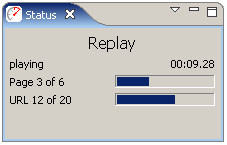
More detailed information about a replay is available in the Replay View.