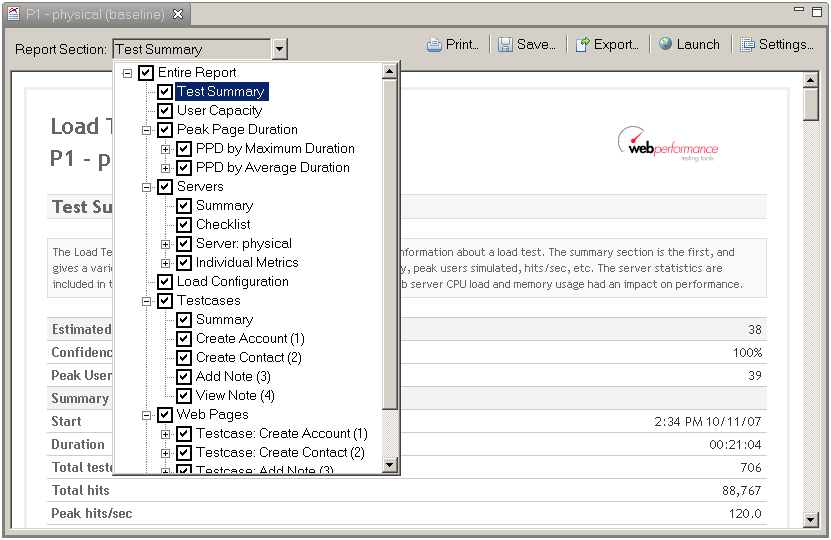
This is a comprehensive report summarizing the performance of a load test and detailing the performance of each page in the test. The report consists of many sub-sections which are selectable from the navigation tree at the top of the report viewer (see picture below). When the report is opened (from either the Navigator or the Load Test Results view), the Test Summary section will initially be displayed. Re-opening the report at a later time will return to the most recently viewed section.
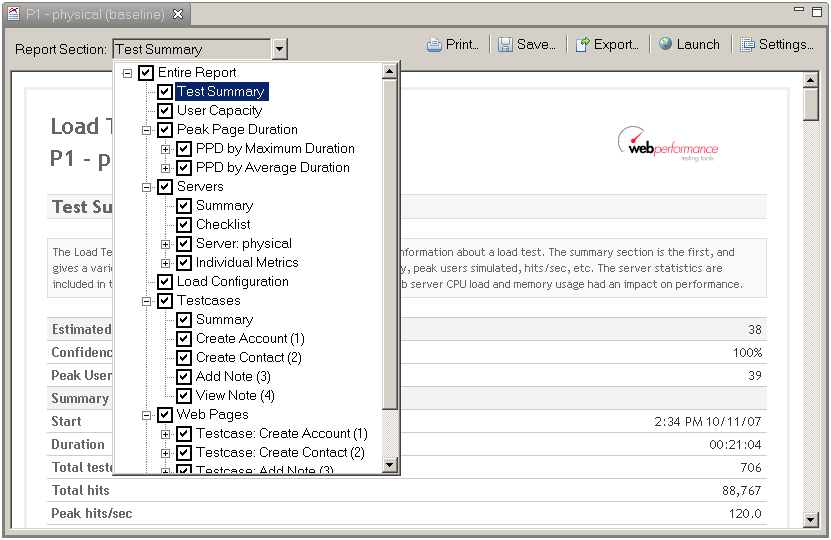
Print - Print the current section and all enabled sub-sections. Sub sections may be enabled and disabled using the check-boxes in the navigation tree.
Save - Save the current section and all enabled sub-sections using the browsers (IE by default on Windows) save options. Note that Microsofts Web Archive (.mht) format is useful for saving the contents in a single file for easy distribution to others. Note that the "Web Page, complete" option saves one HTML file for the report plus page resources (images, etc) in a sub-folder. All the files are needed to view the saved report at a later time.
Export - Save the entire report in HTML format. The exported report includes a convenient navigation pane similar to the navigation tree shown above. This format is optimal for posting to a website for easy distribution to multiple team members. Note that this option typically produces hundreds of files in a folder - all the files must be distributed together.
Launch - Open the current section in the default browser.
Settings - Edit the report and analysis settings for this load test result.