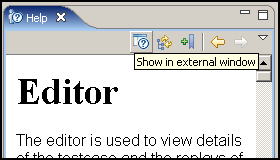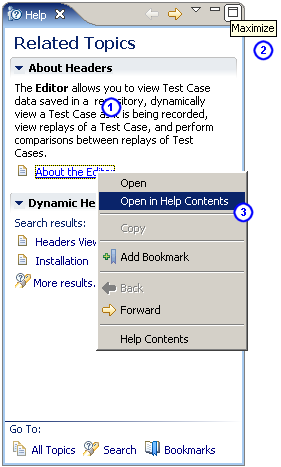Open topic with navigation
Getting Help
Integrated help system
This page is part of the Quick Start Guide
within the integrated help system. There are four books in the help system:
- Quick Start Guide - use this for a demonstration
of the most commonly used features
- Tutorials - task-specific guides for accomplishing
a specific goal
- FAQs - contains questions frequently asked by
users and other topics not addressed by the other books
- Reference Manual - contains detailed information
about various program elements and technical topics
The integrated help system is accessed
from the Help Contents item in
the Help menu.
Help shortcuts
|
Help system shortcuts are accessible from
most areas of the program: Click on or near the component of interest
and press the F1 key.
- A help window will open that describes the basic
purpose of the component and links to the user manual for more detailed
information on related topics.
- After clicking one of the manual links, the pages
can be difficult to read in a small window. Pressing the Maximize
button will enlarge the help window. It can be restored to the original
size using the Restore button.
The manual page can be opened in the external help window using the Show in External Window button (see
below).
- Alternatively, the links may be opened in the
external help window (which includes the table of contents and search
functions) by using the Open in Help
Contents item from the pop-up menu.
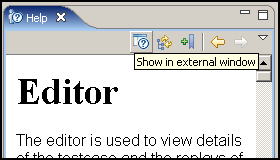
|
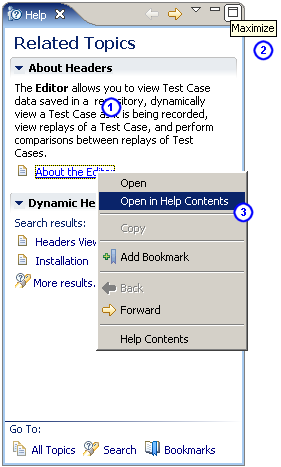
|
Bookmarks
Help topics can be book-marked for quick
reference in the future using the Bookmark
button at the top of the help window. Links or tabs at the bottom of the
help window displays a list of saved bookmarks.
Getting more help
If you cannot find answers in the online
help resources, more help is available through our issue
tracking system.
Reporting issues
You may also report bugs and request enhancements
using the integrated support request form. The Support Request Form is
available from the Support Request
item on the Help menu.
Filling in the form
Enter your e-mail address, and choose
either the Open new request or
Attach files to existing request
options. For new requests, please fill in a short summary, description
and select a category. Additional information related to the request can
be sent by selecting the appropriate items (e.g. testcases or loadtest
results).
Open topic with navigation